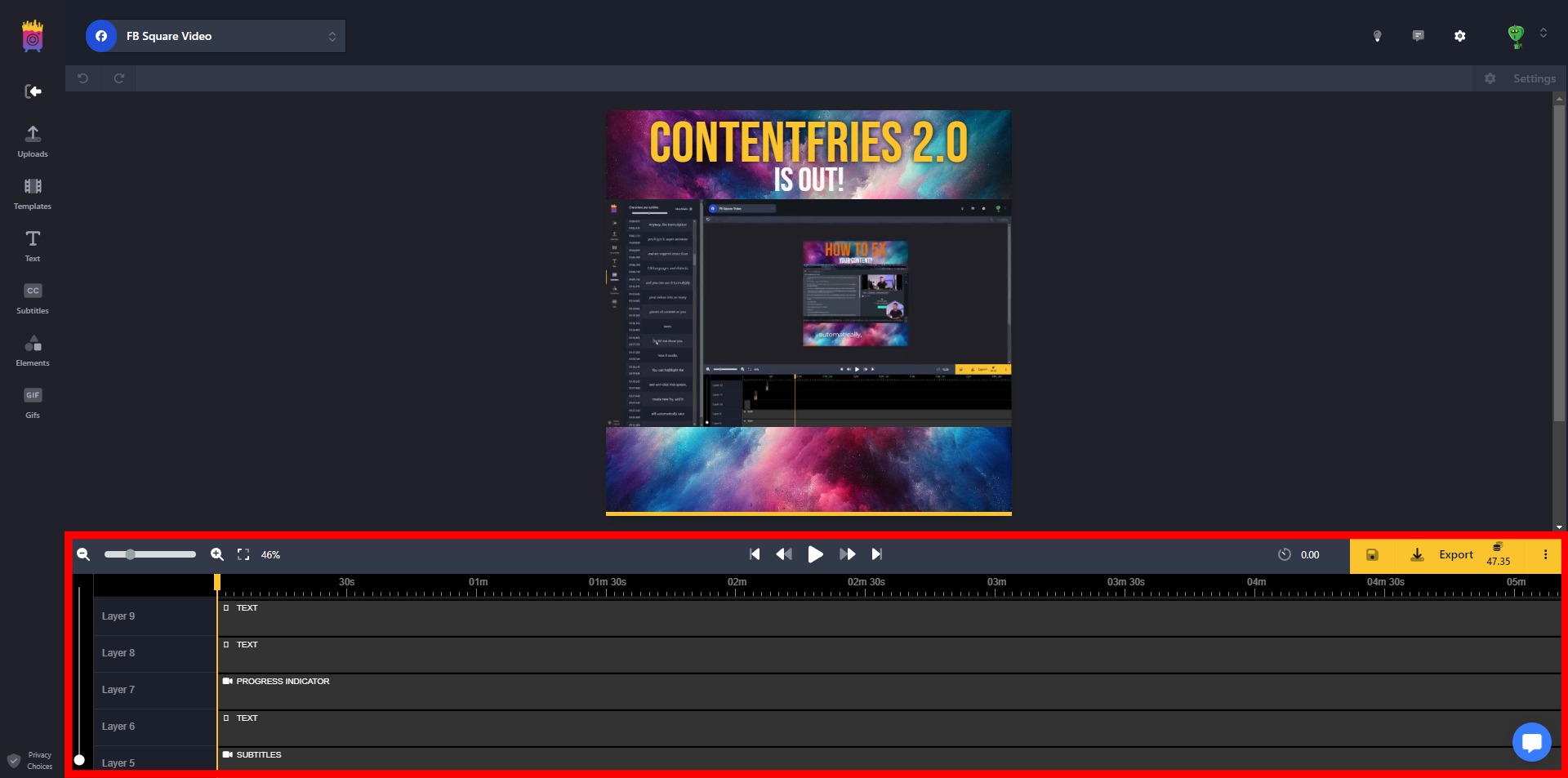Upload your images, videos, audio files, and fonts.
Use predefined video layouts or save custom video layouts and use them in any video for consistent and easy video creation.
Add headlines, subheadlines, or text to your video.
Edit subtitle timings, fix typos, change characters per subtitle, and add content to specific video segments with a simple drag-and-drop.
Elements
Add basic shapes, progress indicators, and arrows for dynamic visual appeal.
Gifs
Add gifs from a library to enhance visual appeal.
Precise timing control available for each and every thing from the Tools menu.
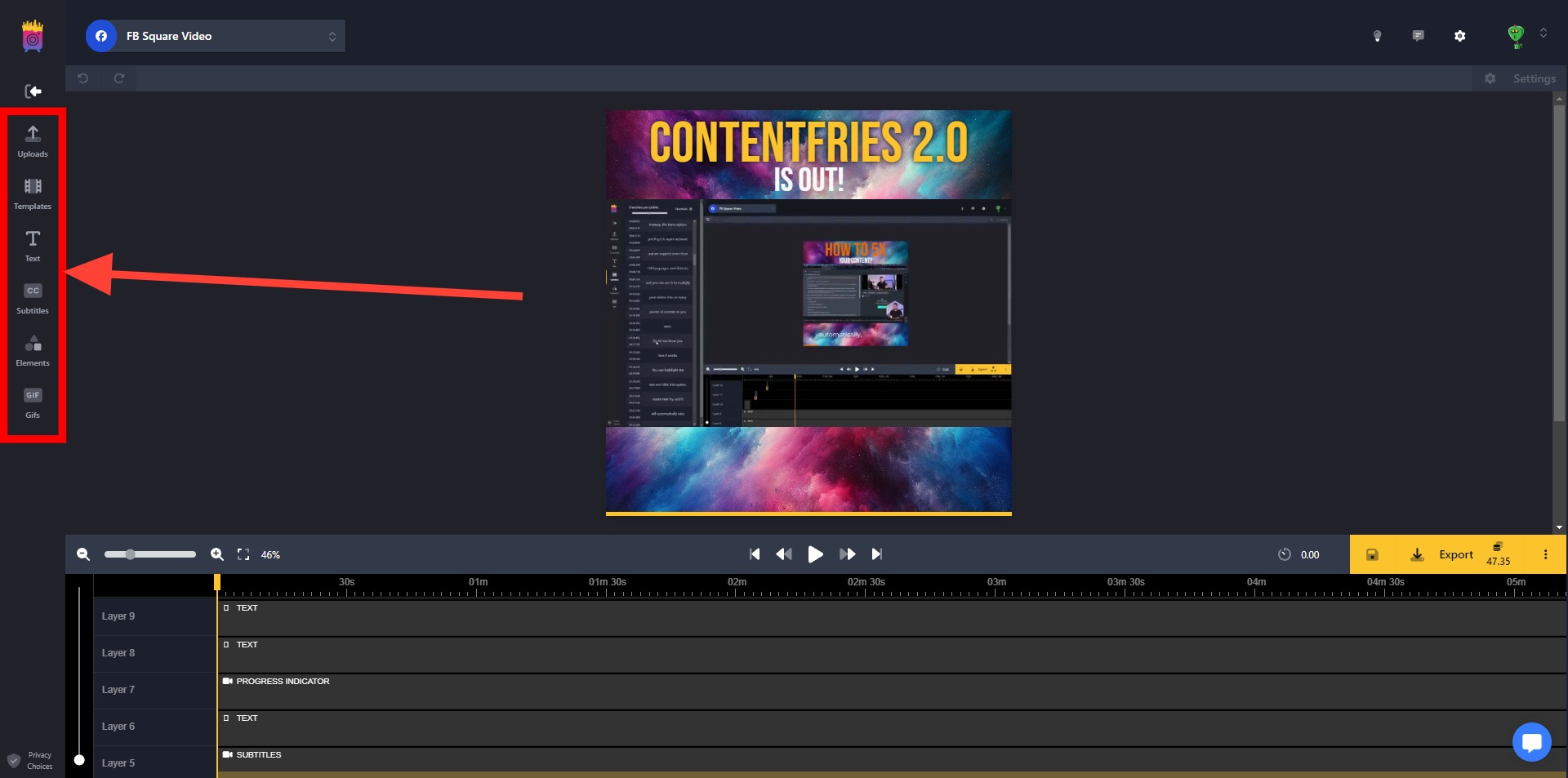
Contexts will be grouped by aspect ratio, and options will appear in the Context Switcher based on what contexts you toggle during the upload. Automagically adapt your videos to various social media platforms with the Context System, ensuring optimal presentation across different aspect ratios.
Square
Resize your video to a square format with 1:1 aspect ratio, ideal for platforms like Facebook.
Portrait
Transform your video to a portrait orientation with 9:16 aspect ratio, perfect for enhancing mobile viewing experiences.
Vertical 4:5
Optimize your video for a vertical 4:5 aspect ratio, catering to platforms such as Instagram.
Landscape
Switch your video to a with 16:9 landscape format, suitable for platforms like YouTube and other widescreen displays.
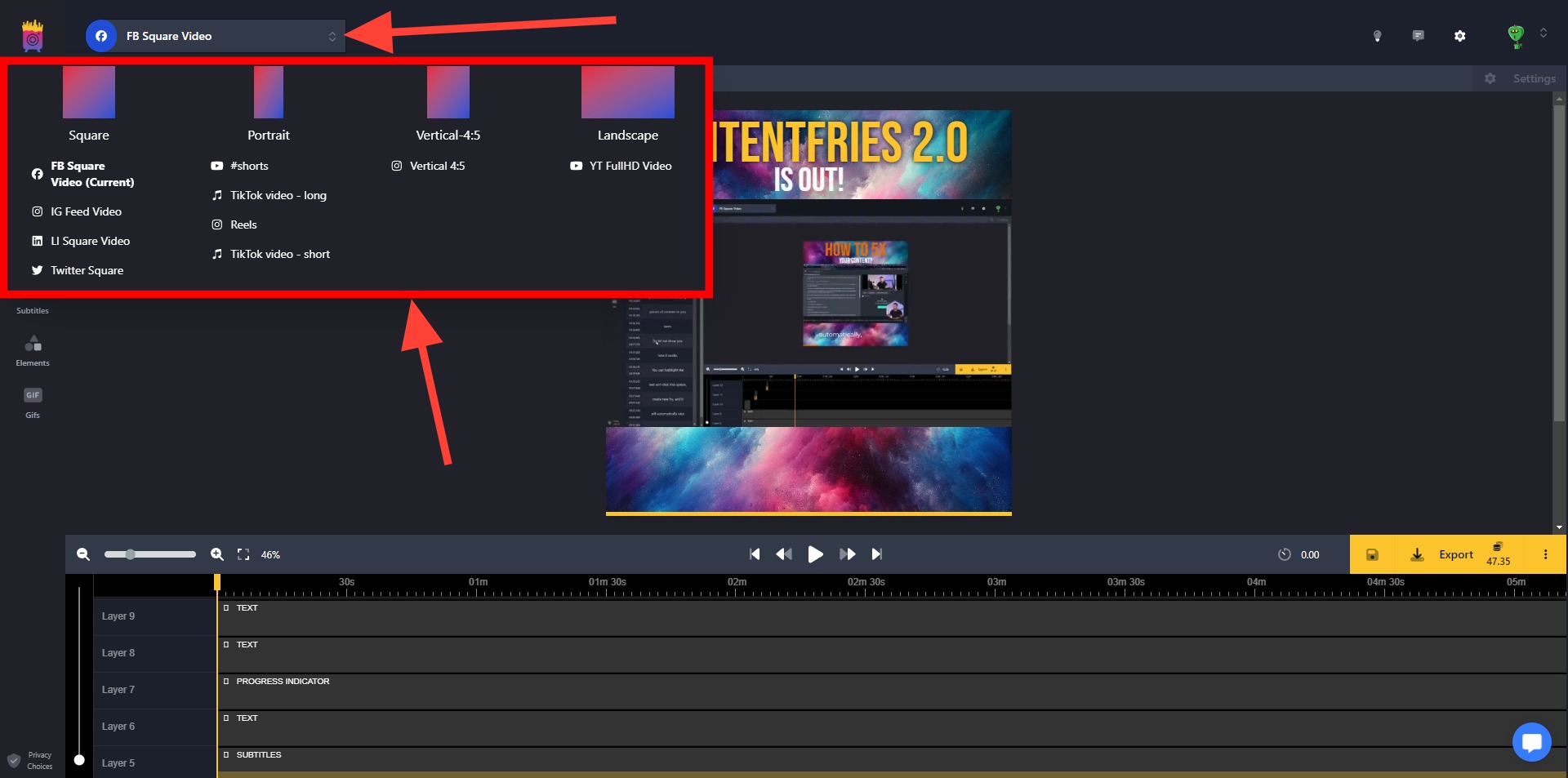
The scene offers a live preview of your video, dynamically reflecting changes to all relevant properties for each component. As you manipulate images, videos, texts, and gifs, the scene provides real-time feedback, allowing you to seamlessly refine content before finalizing your project.
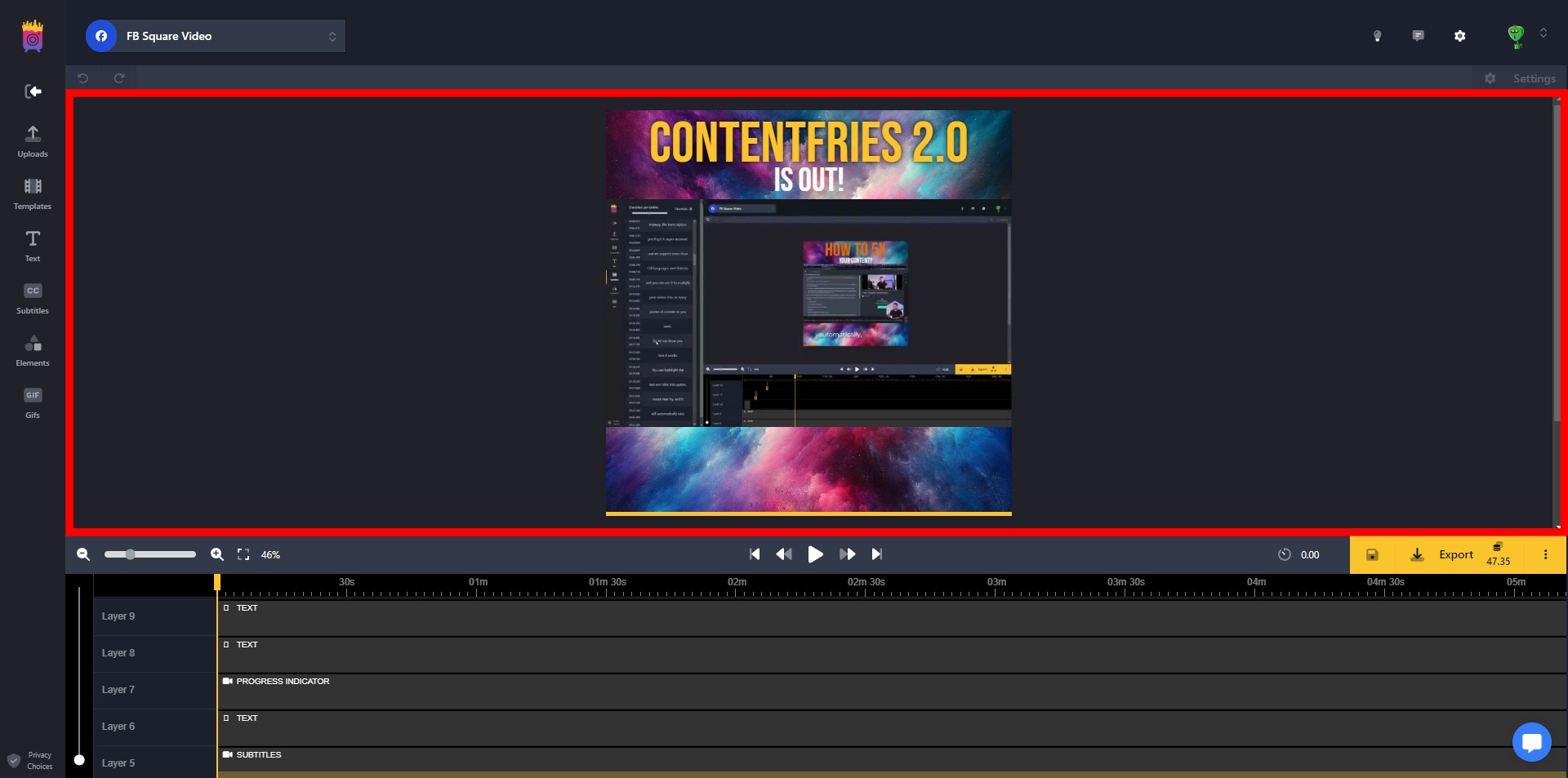
The timeline functions as the control point for video editing, offering capabilities such as adjusting timings for individual elements, rearranging layers, and manually selecting components. Additionally, it provides the capability to export videos or perform bulk exports with multiple contexts. Additionally, you are able to zoom the scene in or out and you can, naturally, save or export your project anytime you wish.