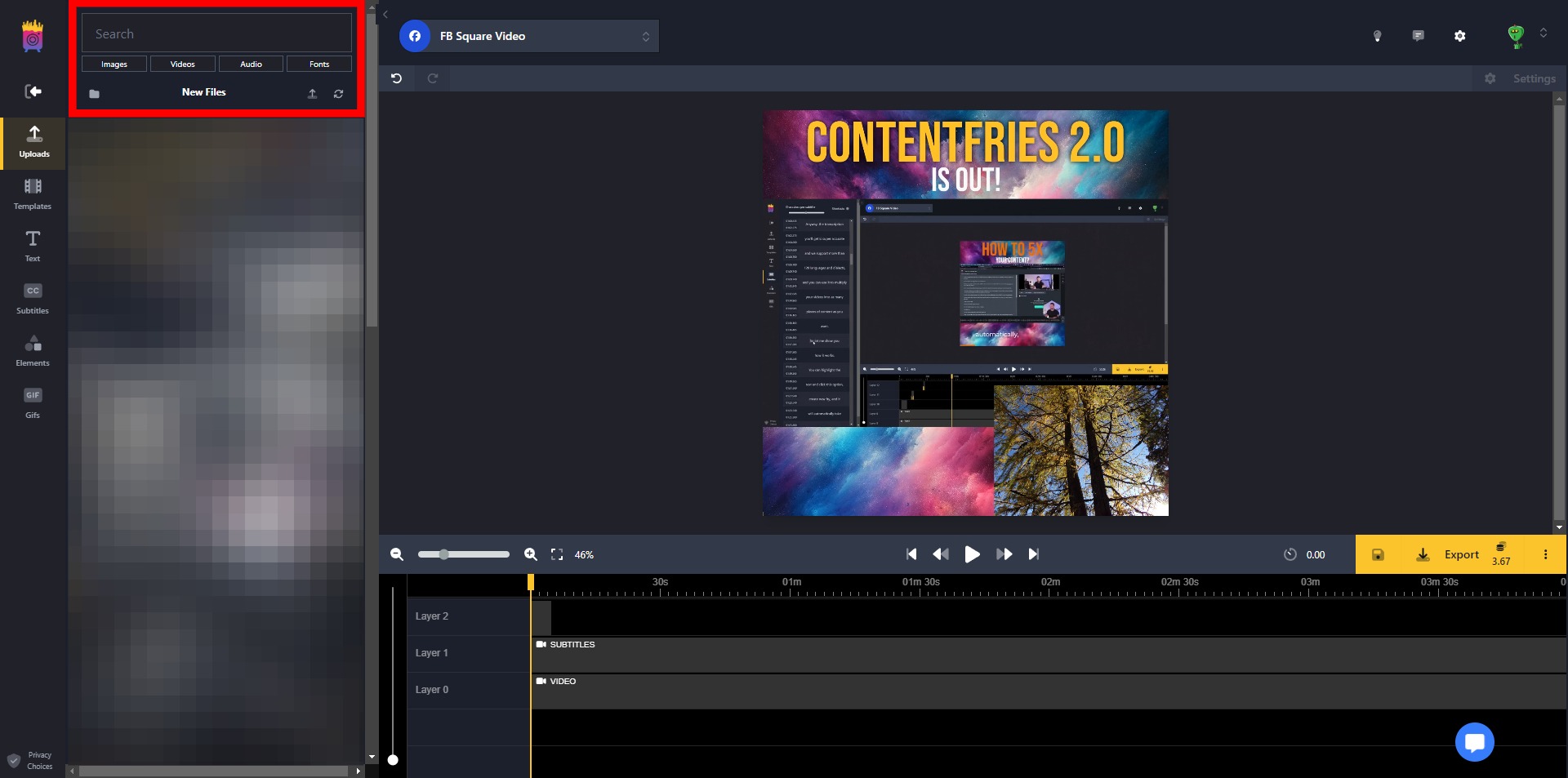Clicking on the "Uploads" tab will allow you to upload images, videos, audio files, and fonts to the application.
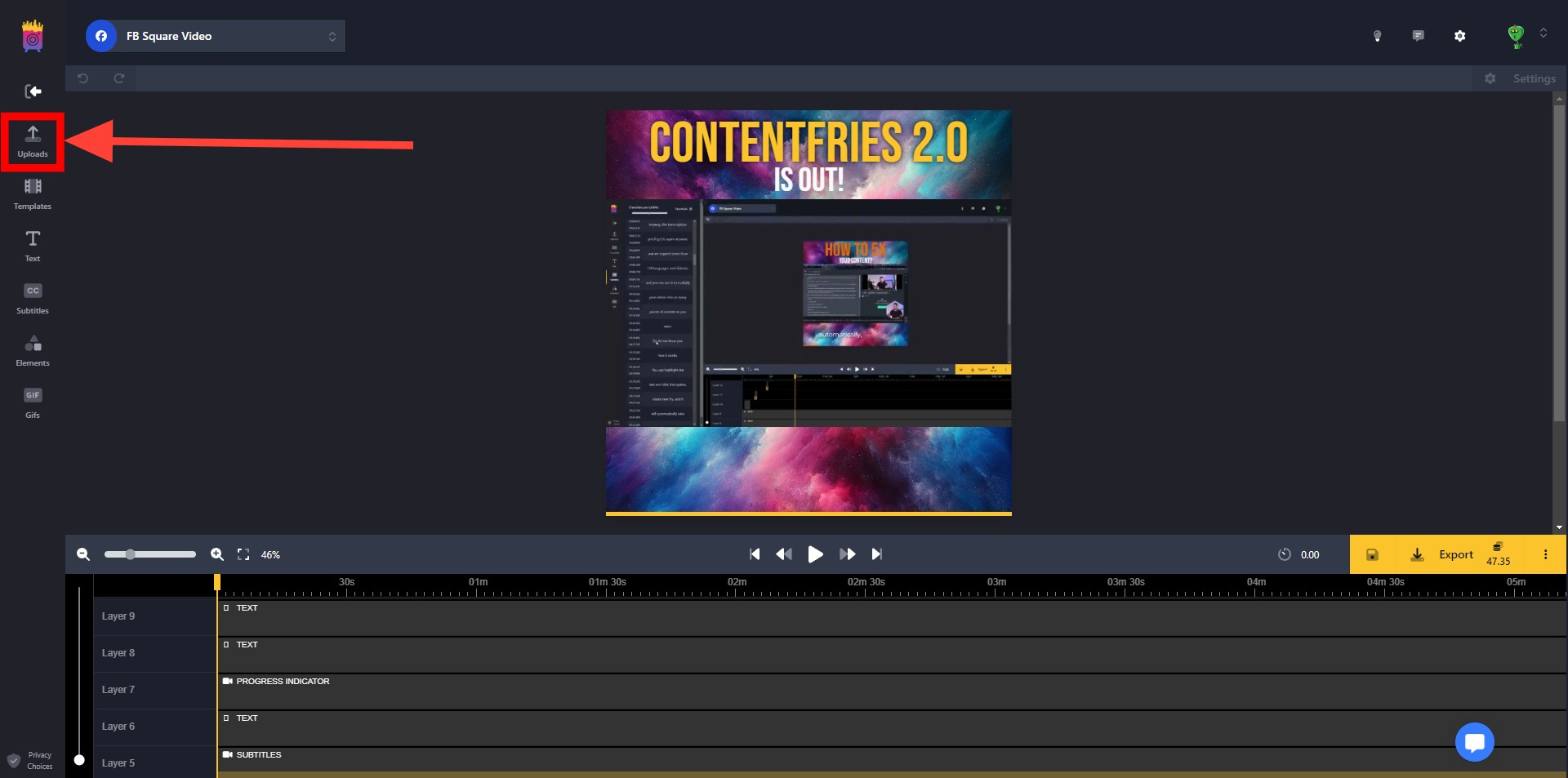
Click on the upload icon;
Select the "Upload files" option;
Upload a file either from your device, Google Drive, or Dropbox;
Click on "Finish".
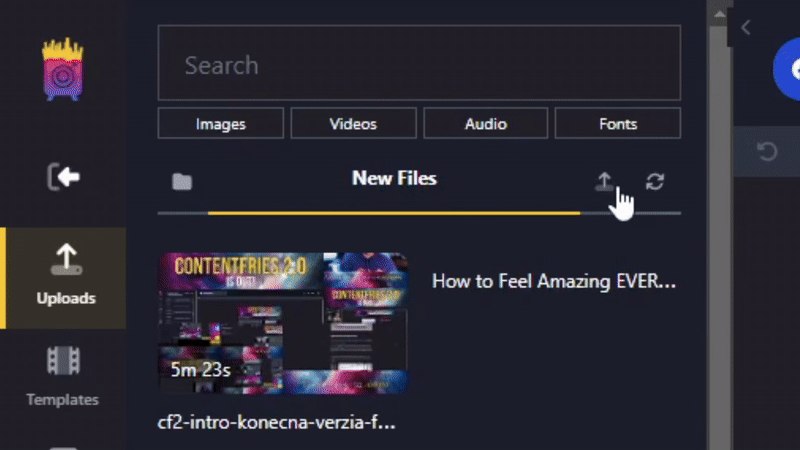
You can filter any uploaded file by its file type, recency or the folder it belongs to in the leftmost panel.
Images
Videos
Audio
Fonts
Recently uploaded files
Folder the files belong to