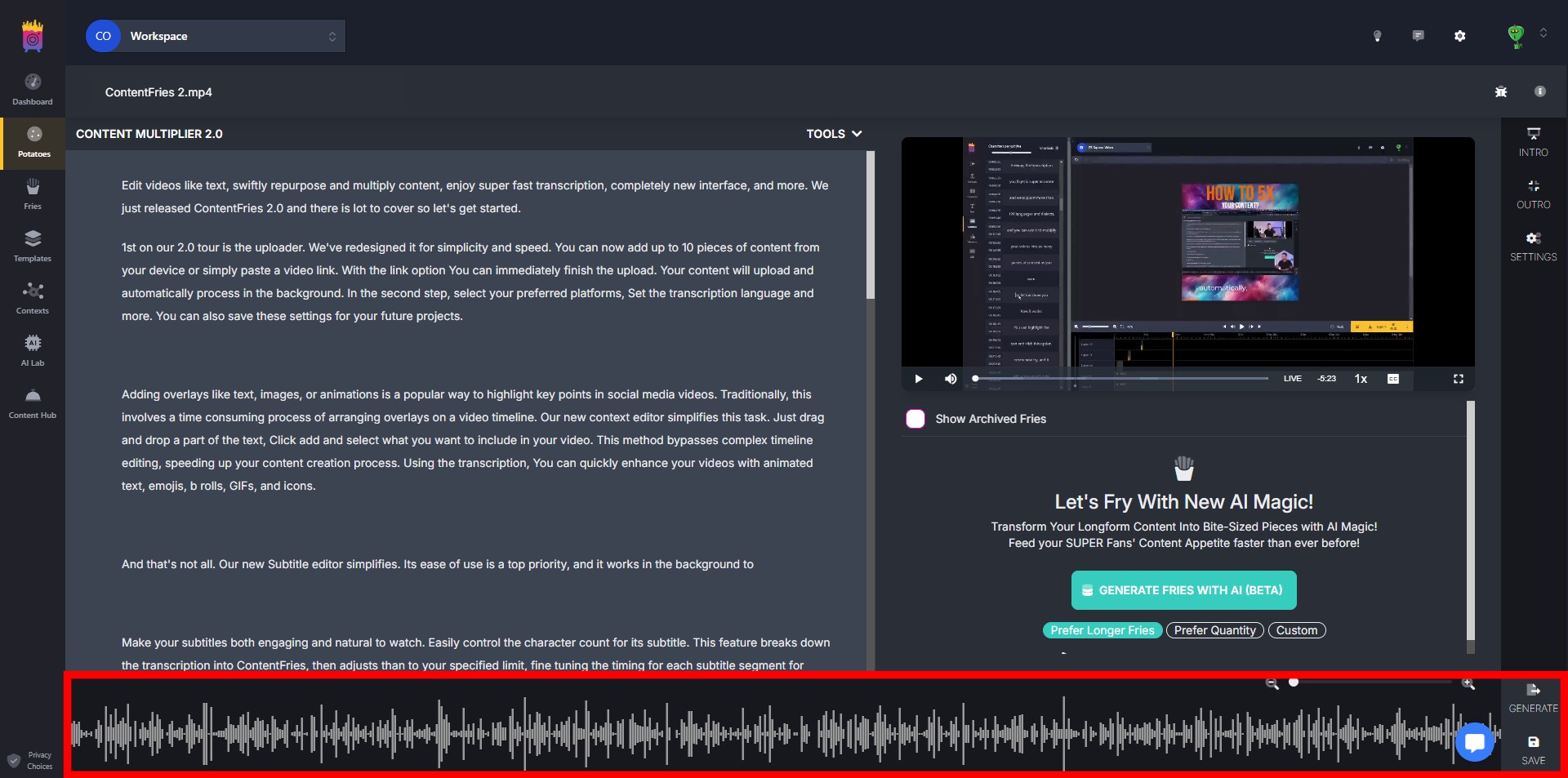Transcription window contains the whole generated transcription for the given video. Users can:
Proofread the transcription;
Drag and drop on any part of the text to create a fry;
Utilize tools from the "Tools" drop-down menu.
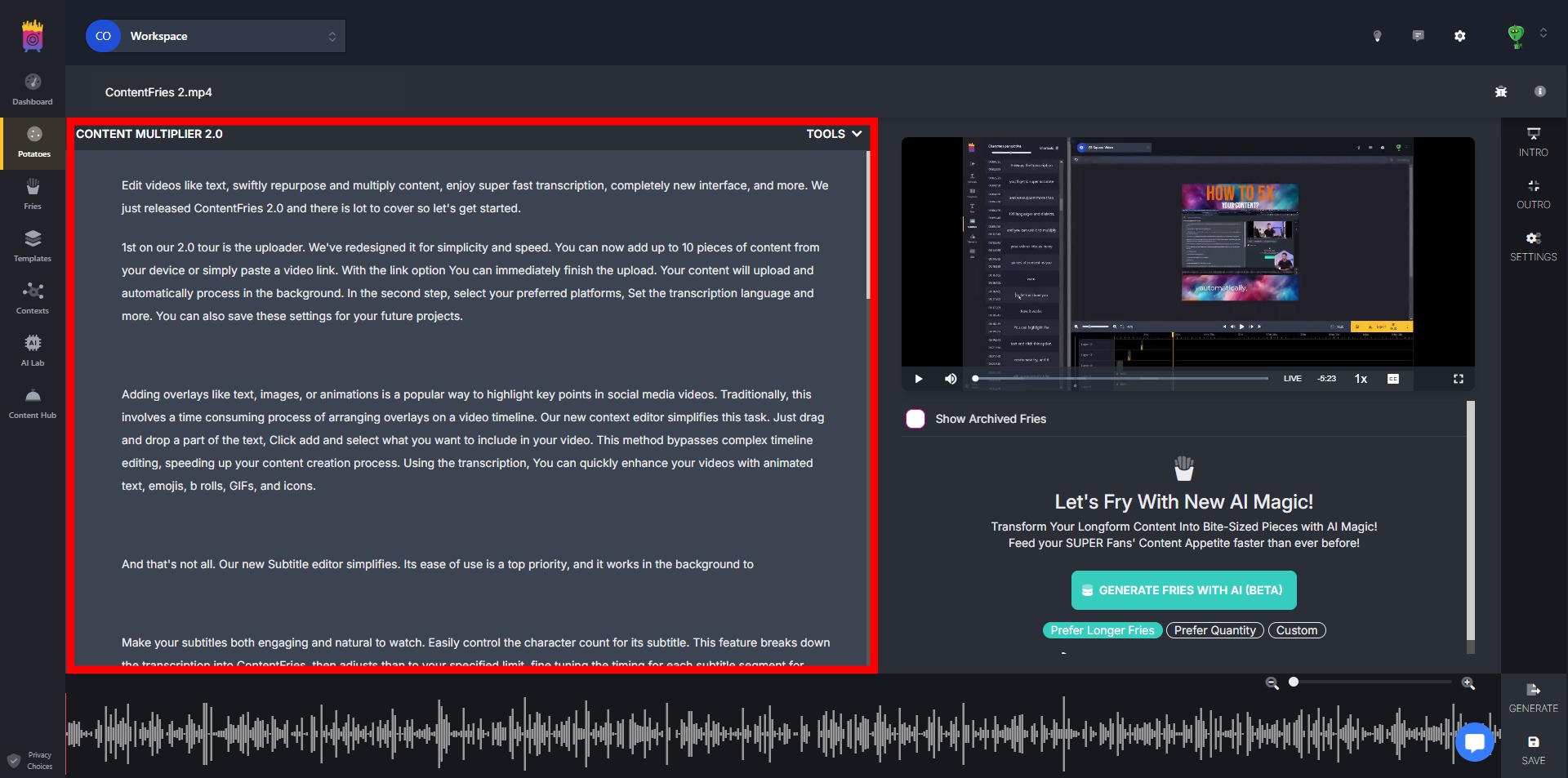
Tools drop-down menu in the transcription window offers the following options:
Remove Silence: Eliminates silent parts in the transcription. Results are fully customizable.
Remove Filler Words: Removes disfluencies, such as "uh", "uhm", "ah", "like", "you know" and more. Results are fully customizable.
Search and Replace: Allows users to search for words in the transcription and replace them with different words or blank spaces.
Export captions: Enables exporting the transcription in multiple formats like .srt, .vtt, plain text, and others.
Export HTML: Allows exporting the current project in a .json file.
Reset transcription: Restores the transcription to its default state.
Sync timings: Syncs timings of individual words.
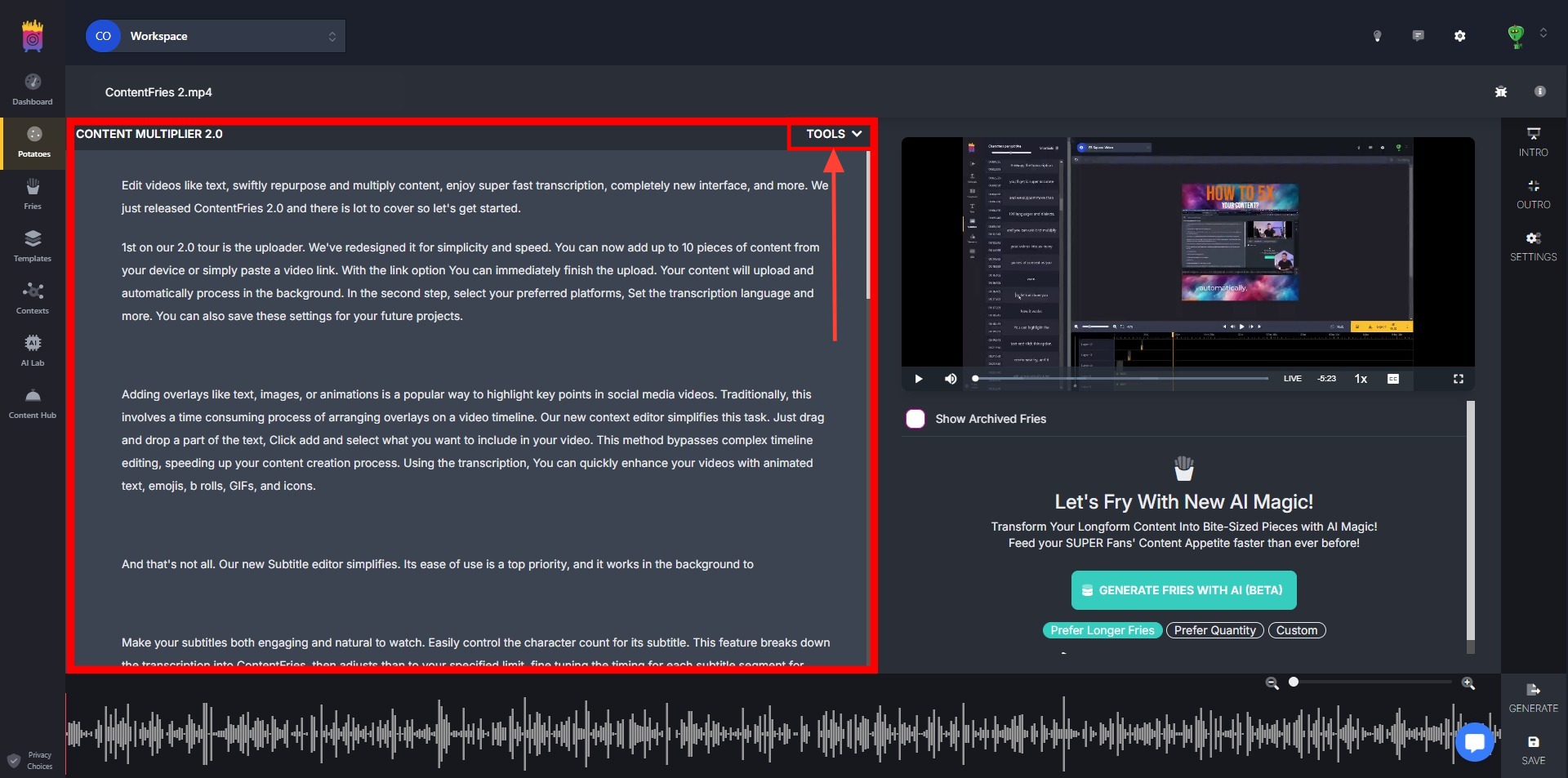
The Tools panel consists of "Intro," "Outro," and "Settings" tabs.
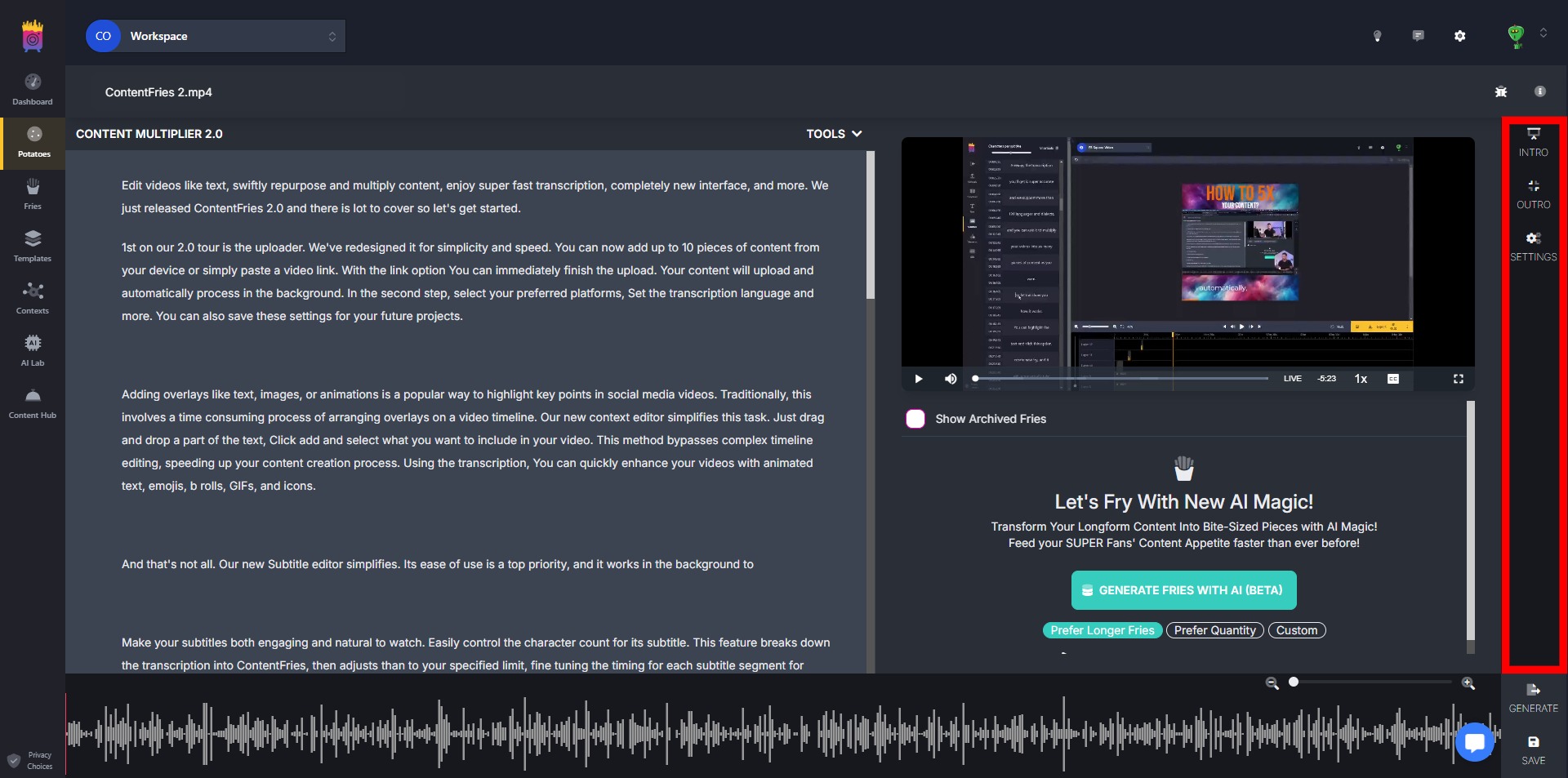
Upload or select and append an intro video to the start of each created fry.
Upload or select and append an outro video to the end of each created fry.
Choose preferred contexts.
The Scene offers a live preview of the video, dynamically reflecting changes to all relevant properties for each component. As you manipulate images, videos, texts, and gifs, the scene provides real-time feedback, allowing you to seamlessly refine content before finalizing your project. You can pause or play the video, change its volume or mute it, change video's playback speed, or toggle fullscreen.
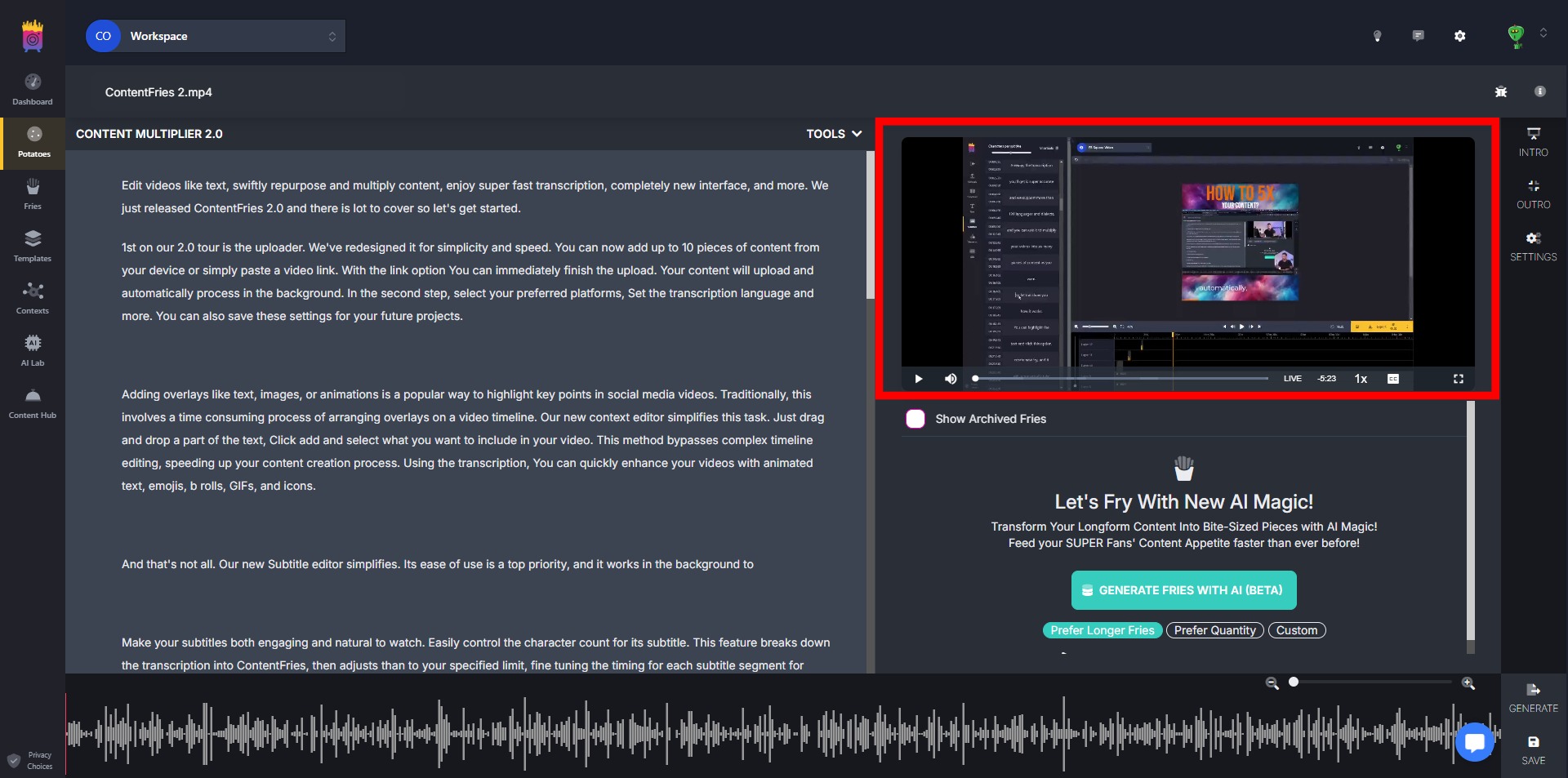
In the Fries List, all created fries—whether generated by AI or through user actions like dragging and dropping on the timeline or text—are displayed. Users have the ability to toggle contexts beforehand, play back, delete, or initiate modifications by clicking on "Modify." Accessing the modifying interface allows users to efficiently delete undesired portions within a specific fry.
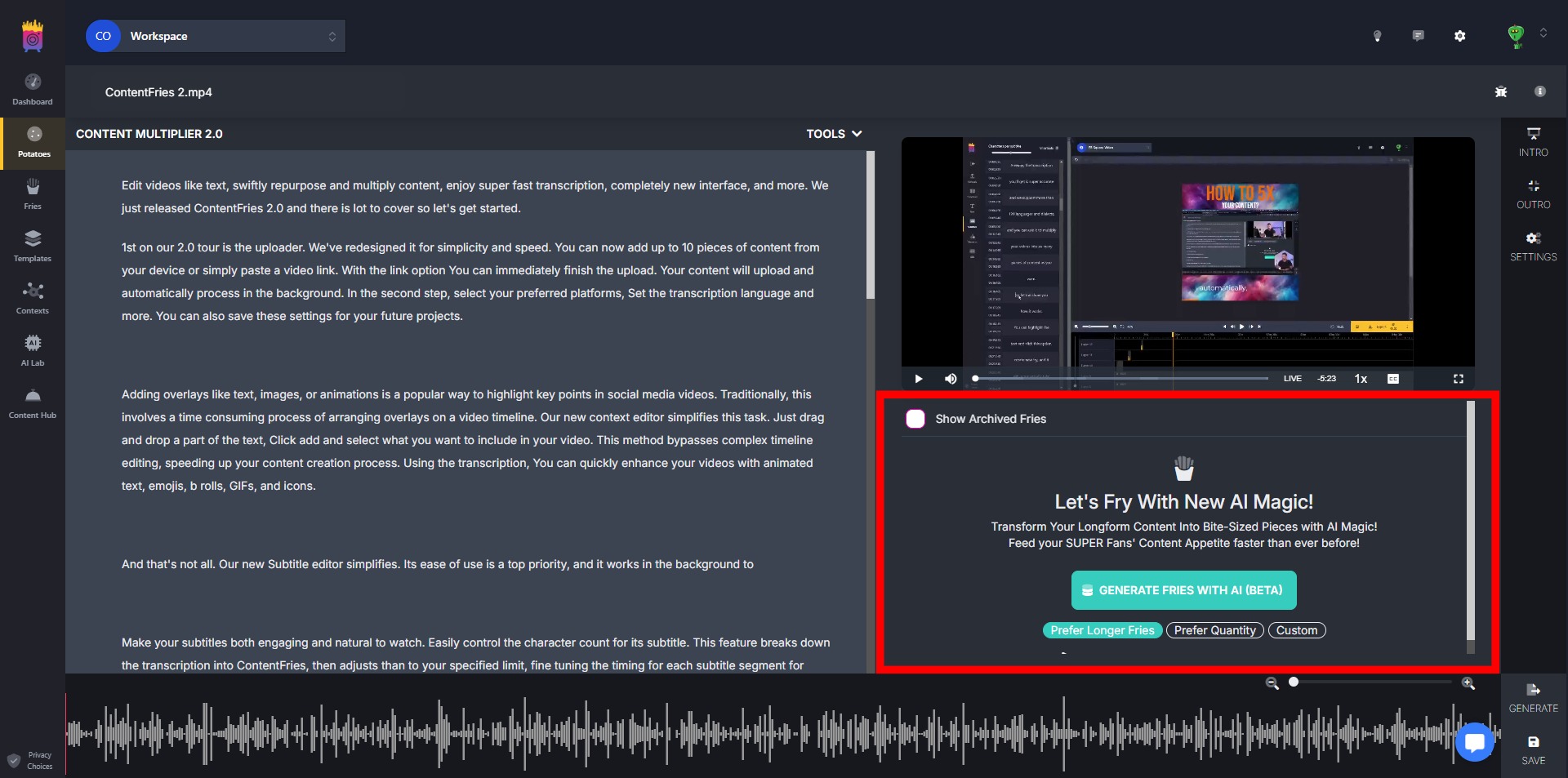
The Timeline serves as the central control point for video editing. Users can create new fries through simple drag and drop, zoom in or out of the timeline for precision, playback specific sections by clicking on the timeline, saving the current project and, finally, generating fries created from the potato.