Removing silent parts is easily doable in the Trimmer. Identically to "Remove filler words" feature, this feature is not available in the Context Editor. As a result, it is highly recommended to use this feature before creating and generating fries.
Once the video's transcription is readily available, click on "Tools" and then "Remove Silence".
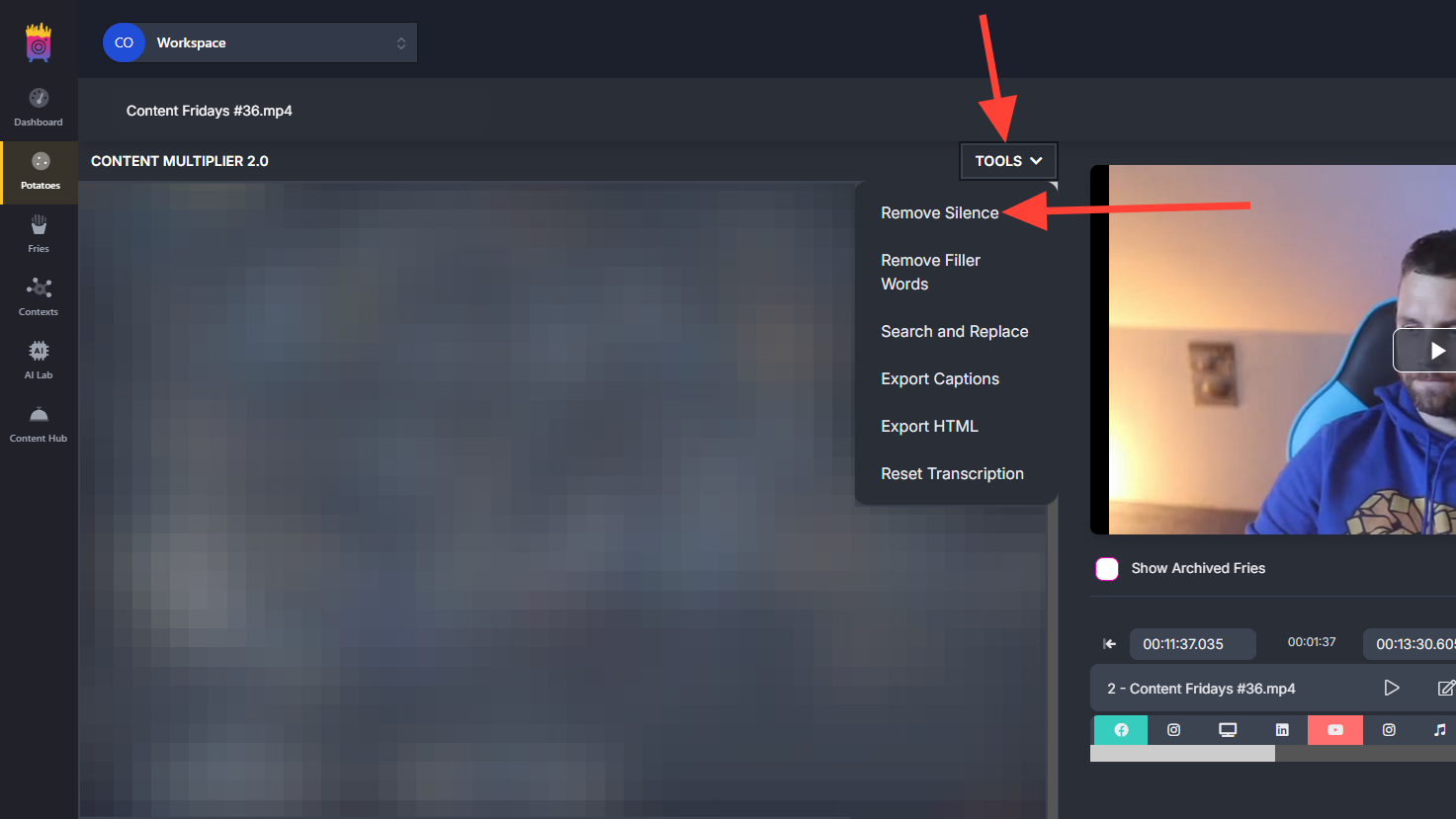
A configuration panel will appear to the right of the video. There, you are able to configure the following three settings:
Noise Threshold
Remove silence longer than
Padding between audible parts
"Noise Threshold" dictates how loud or silent do the parts have to be to be removed, ranging from 0% to 100%. For example, setting this to 100% will remove everything from the video, while setting it to 5% will remove only very quiet parts from the video.
"Remove silence longer than" speaks for itself—if silence is 0.5 seconds long or longer, it will be removed, while silent parts shorter than that will not.
"Padding between audible parts" dictates by how many milliseconds the deleted part will overlap with audible parts. The longer the padding is, the shorter the deleted part will be.
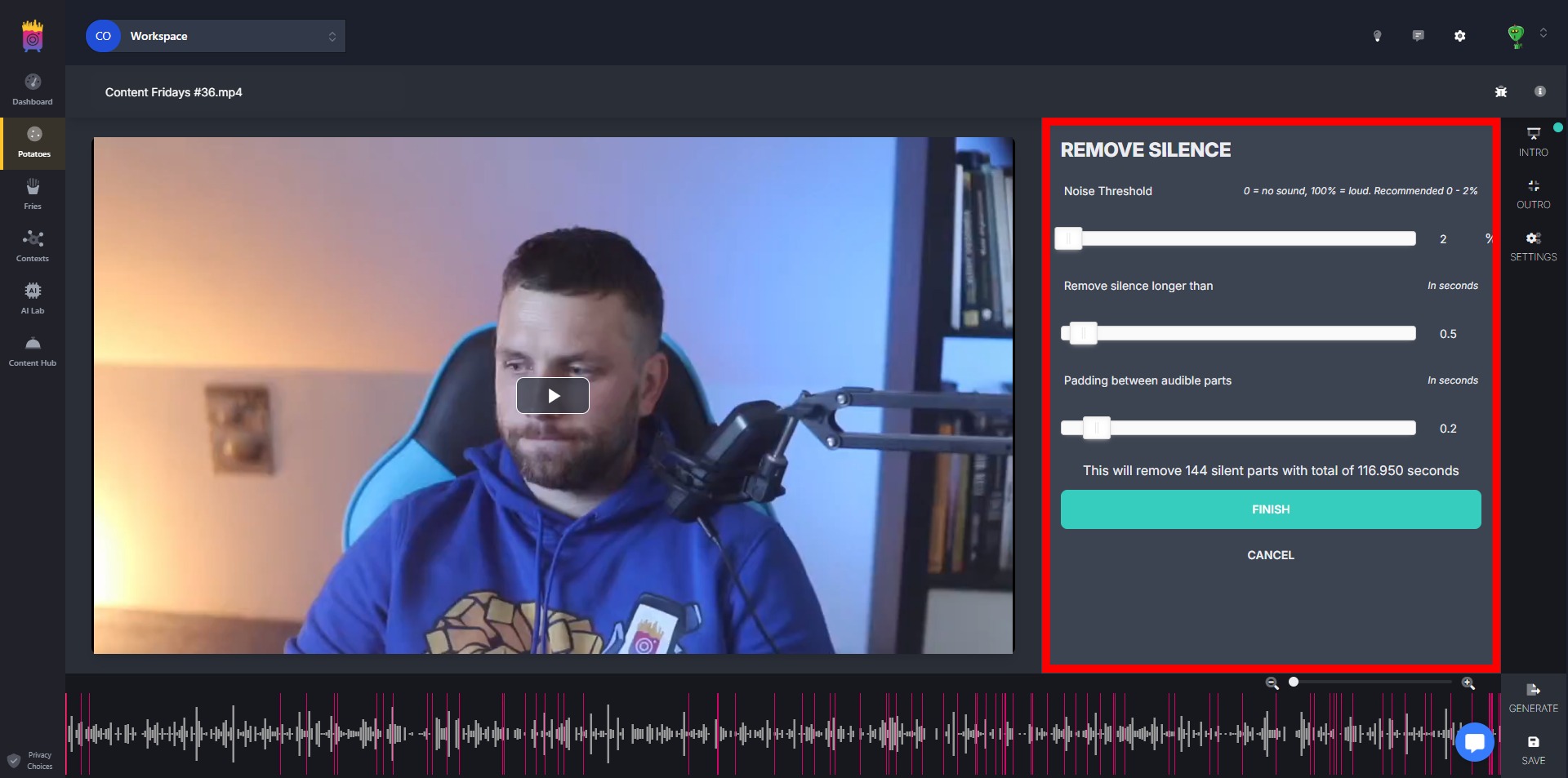
Most of the time, default settings will product satisfying results. With that said, configuring aforementioned settings, especially "Noise Threshold" and "Remove silence longer than" will make the end result more precise.