Adding custom fonts into your projects can enhance its appearance and ensure your design stands out. Here's a straightforward guide on how to add custom fonts.
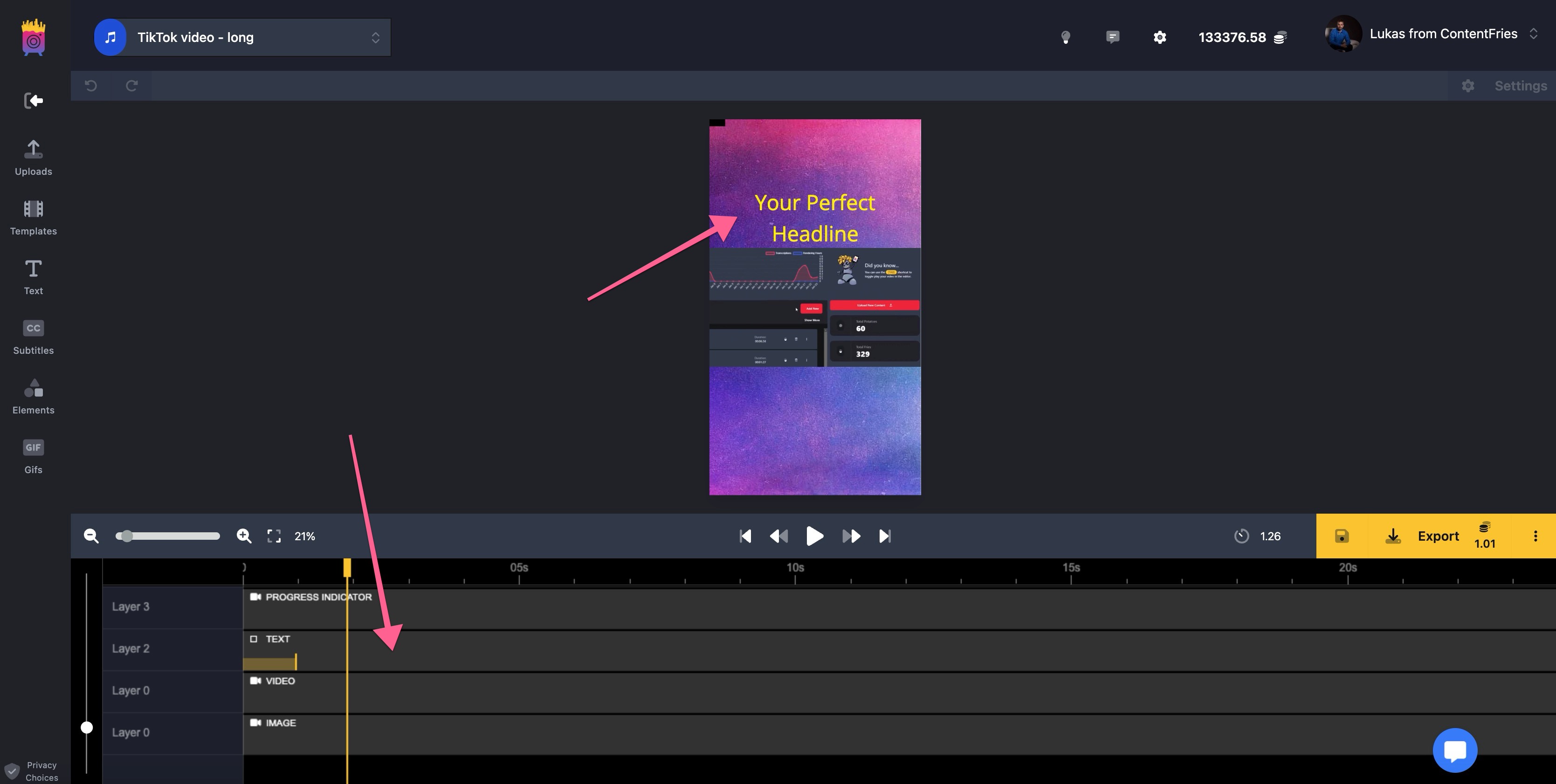
Begin by selecting a text or subtitles element within the "Scene" or "Layers" section of your workspace. This action prepares the element for the new font application.
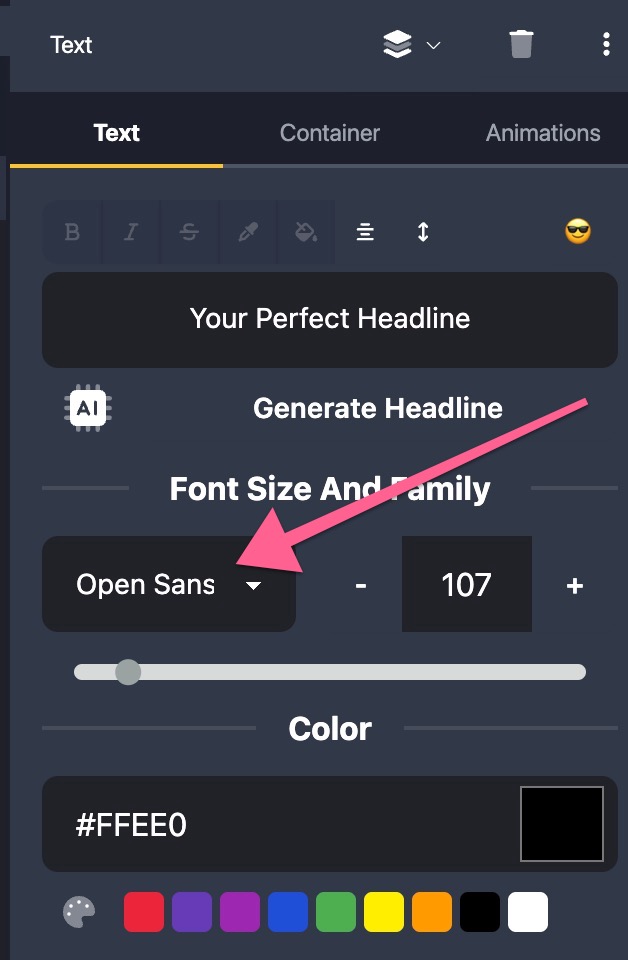
With your text element selected, navigate to the settings side panel. Here, you'll find the currently selected font displayed. Click on this font to open the font selection menu.
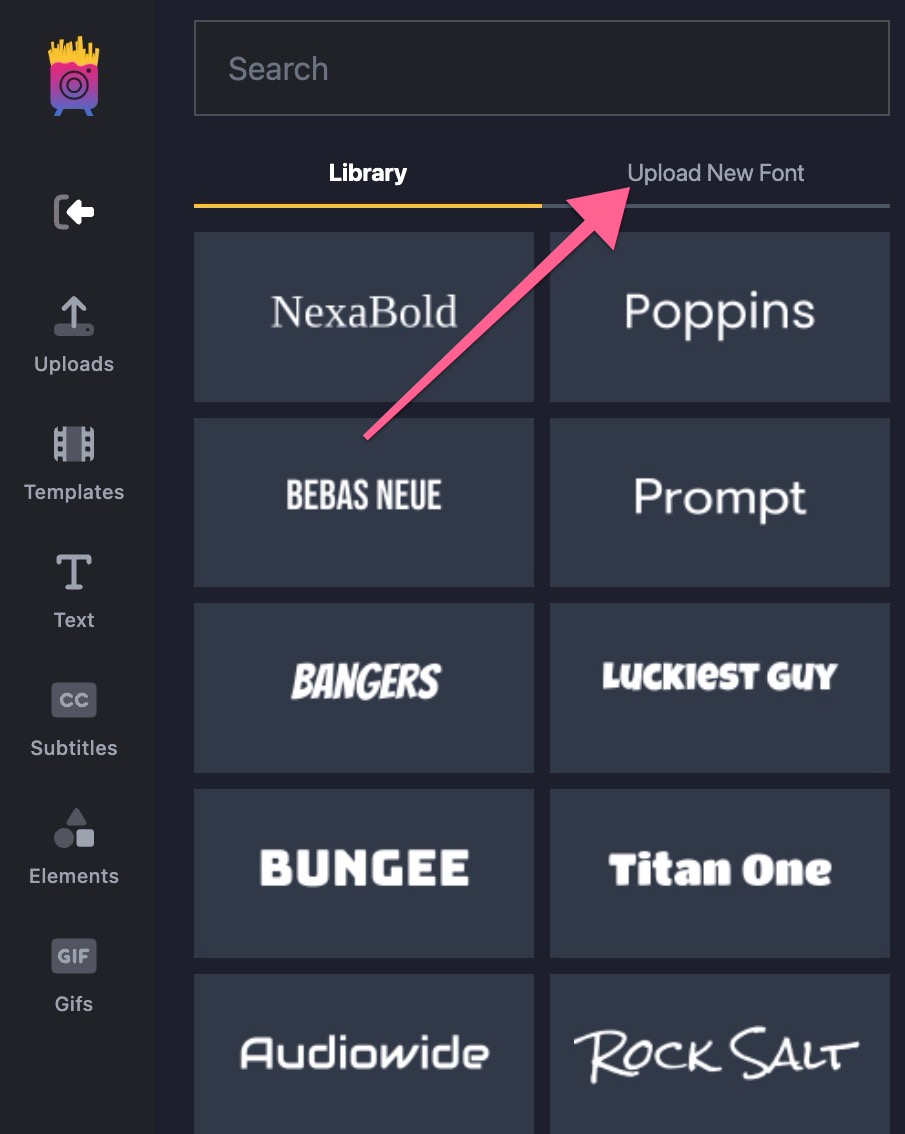
Within the fonts menu, locate and click on the "Upload new font" tab. This option allows you to introduce new fonts into your project from external sources.
Browse your device to select the font file you wish to upload. We support .ttf, .otf, .woff, and .woff2 formats, ensuring broad compatibility with various font types. Remember, the font file should not exceed 8MB in size.
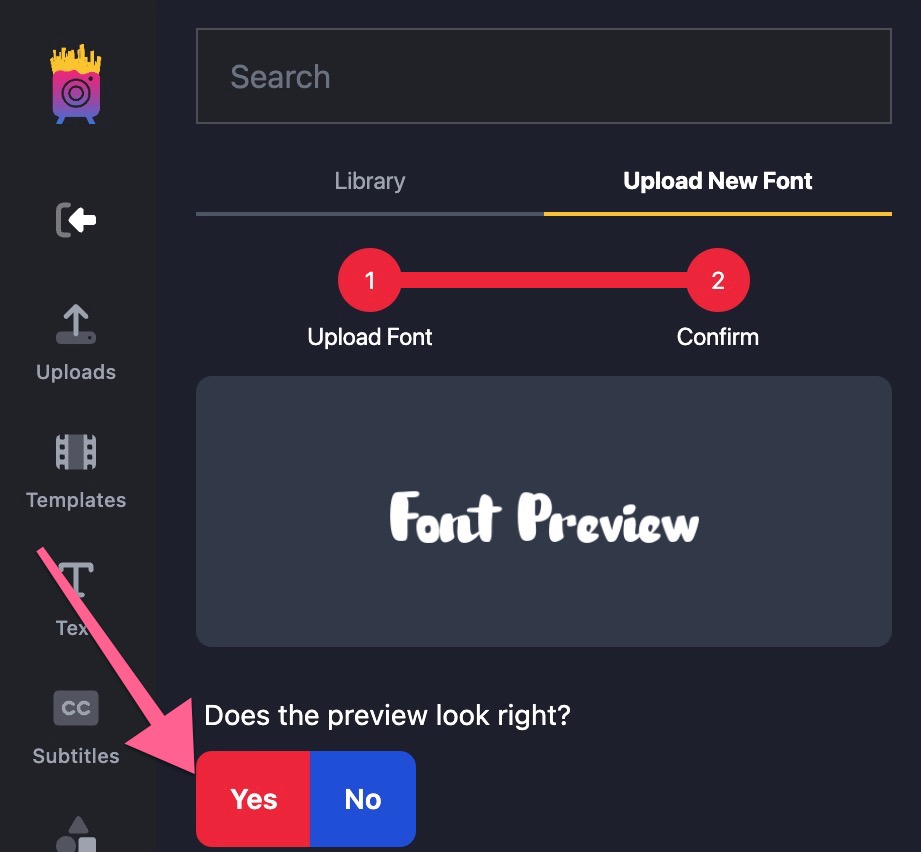
Once uploaded, a preview of the font will be automatically generated. Review the preview to confirm the font displays correctly. If the font appears as expected, click the "Yes" button under the prompt "Does the preview look right?" If the preview doesn't meet your expectations, it's possible that the font file is not supported or may be corrupted.
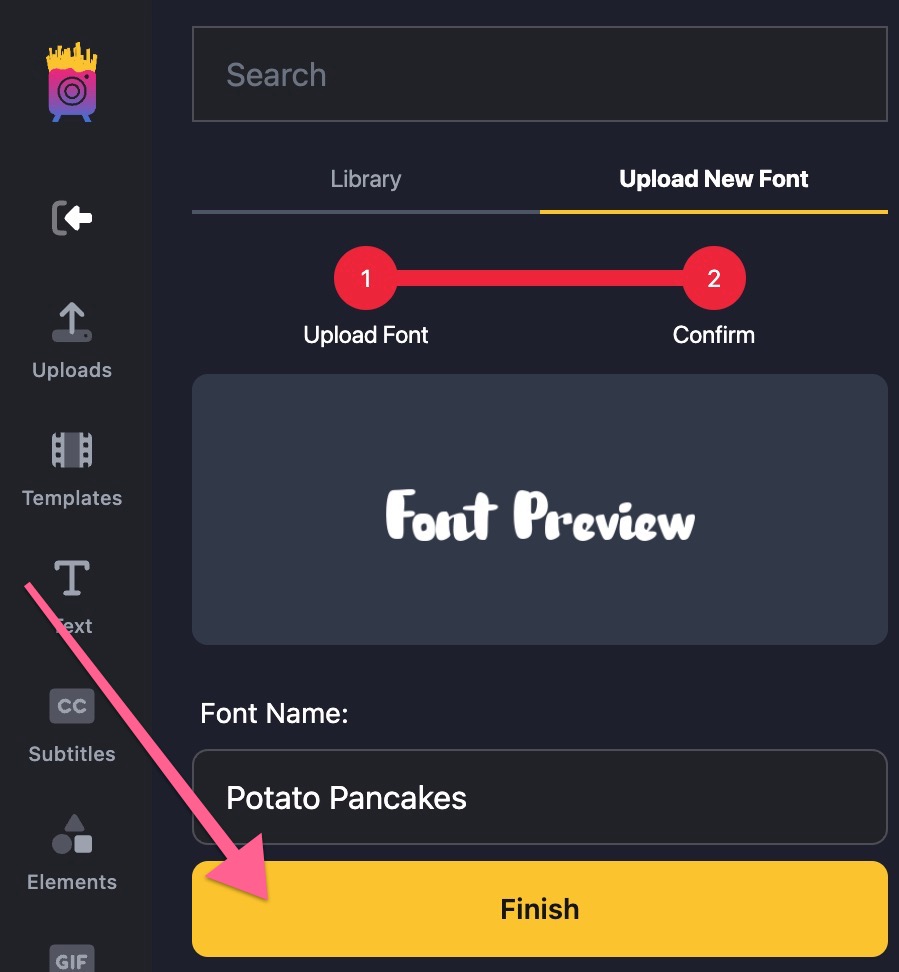
Assign a name to your font. Ensure the font name starts with a letter and consists of 3 to 30 characters. Then, click the "Finish" button to complete the upload process.
After successful upload, your custom font will appear at the top of the fonts library, right under your favorite fonts, if you have any. From here, you can select your newly uploaded font for use in your project.
Font Compatibility: Ensure the font supports all necessary characters for your project. Some fonts might not include specific characters (e.g., ľšč), which could affect their appearance in your design.
File Specifications: The maximum file size for font uploads is 8MB.
By following these steps, you can effortlessly introduce custom fonts into your projects, allowing for a unique and personalized design experience. Whether you're looking to brand your content or simply want to stand out, custom fonts are a powerful tool in achieving your design goals.